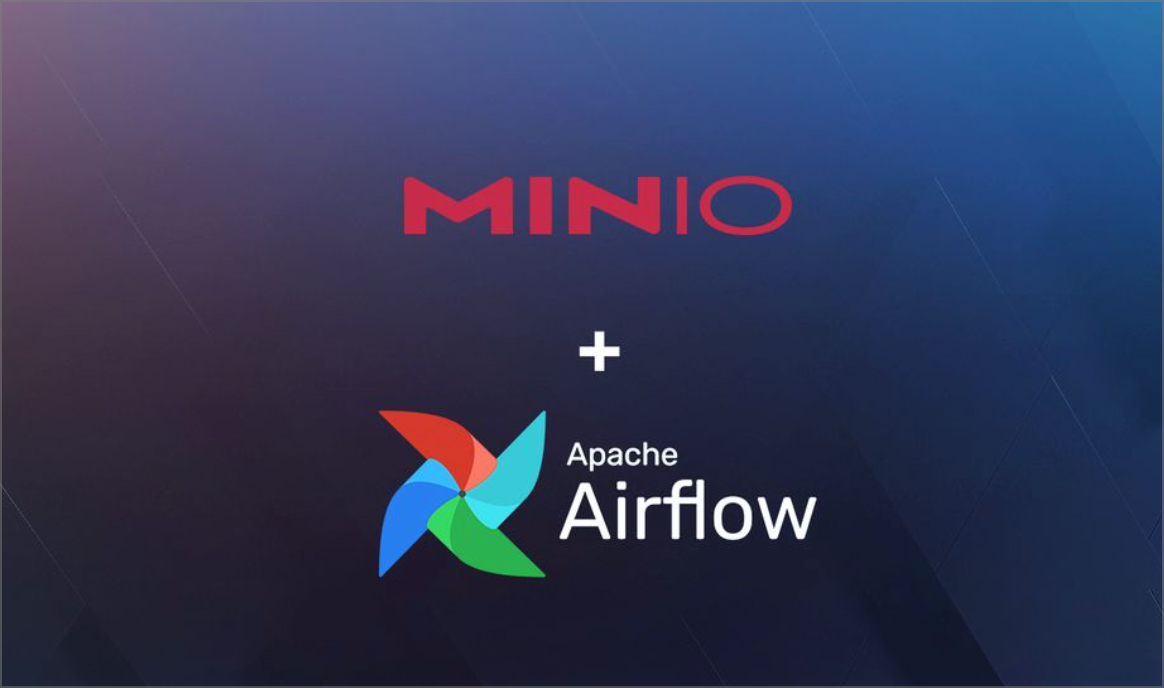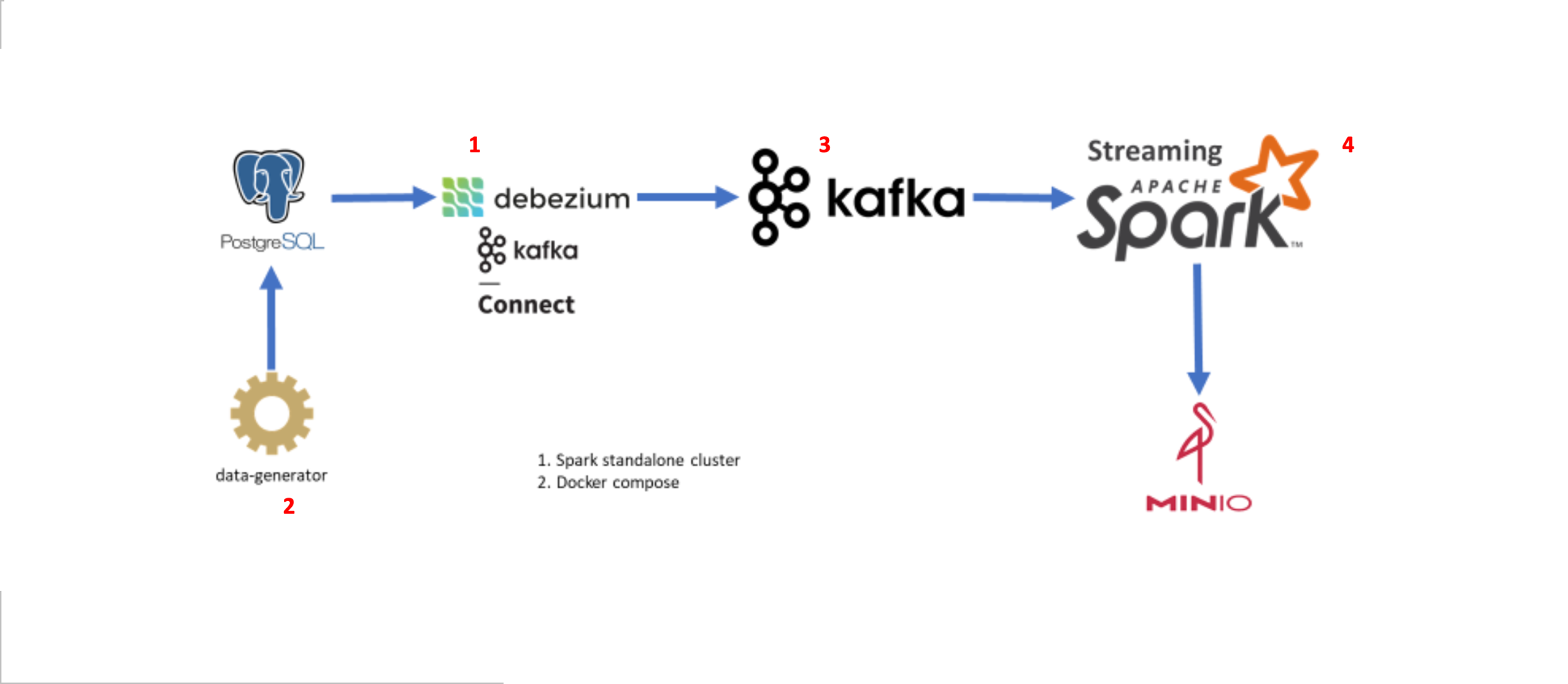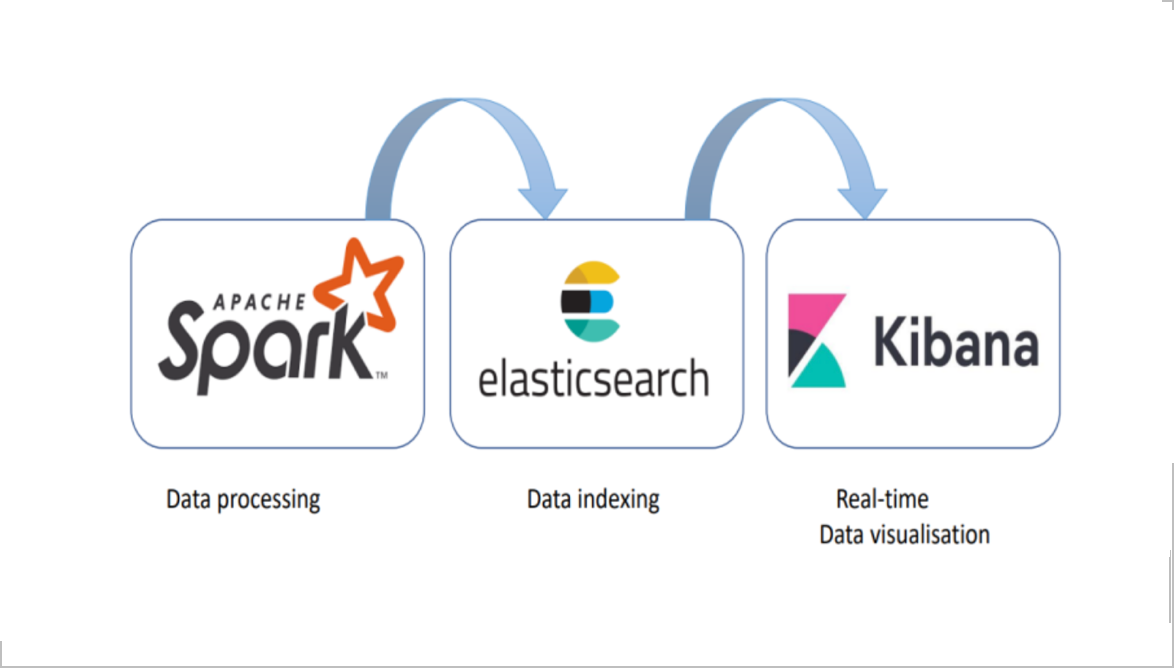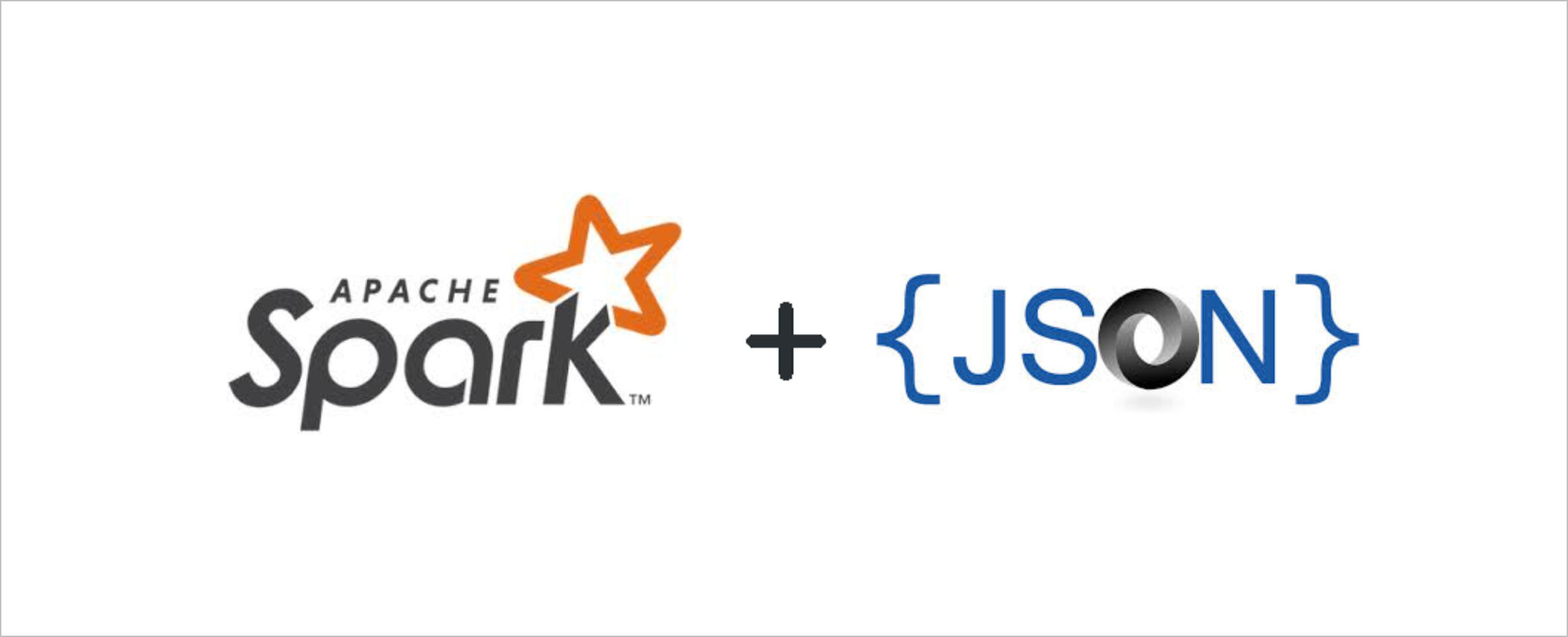Build Docker Images with Multiarch Support#
When working with the container images, you may come across an issue related to the mismatch of the platforms of the docker engine and the container image itself.
The requested image's platform (linux/amd64) does not match the detected host platform (linux/arm64/v8) and no specific platform was requested
I am running Colima as a docker engine on my Apple Mac with silicon processor which is an ARM64 based architecture (platform). When the image of the container I try to deploy on my Colima is built for an architecture other than ARM64 (ex: AMD64), it gives an incompatible platform error.
One way of recover from that error is to start Colima on Mac silicon with QEMU rosetta emulation of x86_64 arch type:
colima start --cpu 4 --memory 8 --arch x86_64
This way, we could be able to deploy AMD64 based docker images on our docker environments, however, since it is virtualizing the underlying processing architecture, there is a significant performance decrease occurs.
Therefore, the best way is to re-build those images to make them multiarchitecture compatible, and run them on the Colima docker engine without virtualization.
To do this, follow the below steps:
Install Colima using homebrew if you have not already:
brew install colimaStart colima which is compatible with the underlying silicon architecture. If you do not specify the architecture, Colima will use the underlying architecture of the machine anyway:
colima start --cpu 4 --memory 8 --arch aarch64You can verify the colima is running by the command
colima status.Install Docker Buildx
a. Download buildx to your local, below is the latest version as of now:
https://github.com/docker/buildx/releases/download/v0.13.1/buildx-v0.13.1.darwin-amd64
b. Create plug-ins folder if you do not have any:
mkdir -p ~/.docker/cli-pluginsc. Move the downloaded Buildx binary to the
~/.docker/cli-pluginsdirectory and rename it todocker-buildxvia below command.mv buildx-v0.13.1.darwin-amd64 ~/.docker/cli-plugins/docker-buildxd. Make it executable:
chmod +x ~/.docker/cli-plugins/docker-buildxe. Finally, verify the installation:
docker buildx versionThis should show the following output:
github.com/docker/buildx v0.13.1 788433953af10f2a698f5c07611dddce2e08c7a0Create a new Buildx builder instance with the name “multiplatform-builder”:
docker buildx create --name multiplatform-builderUse the new builder instance by running:
docker buildx use multiplatform-builderVerify that the builder instance is configured for multi-platform builds:
docker buildx inspect --bootstrapName: multiplatform-builder Driver: docker-container Last Activity: 2024-04-14 12:03:28 +0000 UTC Nodes: Name: multiplatform-builder0 Endpoint: colima Status: running BuildKit daemon flags: --allow-insecure-entitlement=network.host BuildKit version: v0.13.1 Platforms: linux/arm64, linux/amd64, linux/amd64/v2Now, let’s build a simple example Docker image for multiple platforms (e.g., linux/amd64 and linux/arm64):
Note:
Replace the following “your-username” part with your Docker Hub username. The –push flag is used to push the image to Docker Hub once the build is complete. Also modify the image-name and tag as you wish. The image to be built need to be represented with a dockerfile in the same directory where below command is executed. It is also a must to push the multi architecture images to a registry since the local repository does not support to store multi-architecture images
docker buildx build --platform linux/amd64,linux/arm64 -t <your-username>/<image-name>:<tag> . --pushFinally, after the build completes, you can verify the multi-platform image on Docker Hub by visiting your image repository: https://hub.docker.com/r/your-username/multiplatform-image/tags
You should see the given tag with both “linux/amd64” and “linux/arm64” platforms listed.